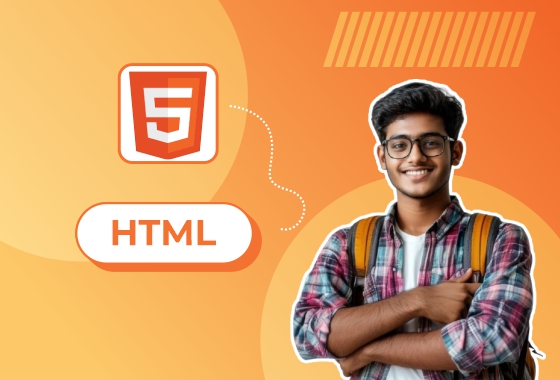
Photo Gallery with Modal Using HTML
Photo Gallery with Modal Using HTML – Summary Explanation
A Photo Gallery with Modal is a web-based image gallery where users can view thumbnails of images, and upon clicking any image, it opens in a larger modal (popup window) with additional features such as navigation through images, captions, or zooming in. This project is often used in websites to display images in an interactive and user-friendly way.
In this project, you’ll create a photo gallery using HTML, CSS, and JavaScript that includes:
Thumbnails of images arranged in a grid or list.
A modal that displays the image in full size when clicked.
Navigation through images within the modal, with the option to close the modal.
Key Features:
Image Grid:
A collection of images displayed as thumbnails in a grid format.
Each thumbnail, when clicked, opens the full-size image in a modal.
Modal Window:
A popup window that displays a larger version of the image.
The modal should allow users to view the image at full size, with the option to close it.
Navigation:
Option to navigate to the next or previous image while the modal is open.
This feature provides an interactive way for users to view multiple images in sequence.
Responsive Design:
The gallery should adjust according to the screen size, making it mobile-friendly.
Explanation of Functionality:
Gallery Setup:
The gallery section contains thumbnail images (gallery-item class). Each thumbnail has a data-full attribute containing the path to the full-size image. This allows the modal to load the correct image when clicked.
Modal Display:
When an image thumbnail is clicked, the modal appears, displaying the full-size version of the image. The src of the modal's image (modalImage) is updated to the full-size image from the data-full attribute of the clicked image.
Navigation:
The modal includes "Previous" and "Next" buttons that allow the user to navigate through the images. The currentIndex keeps track of which image is currently displayed in the modal. The buttons update the modal to show the appropriate image by adjusting currentIndex.
Closing the Modal:
The modal can be closed by clicking the close button (×), which hides the modal (display: none).
Responsive Design:
The grid layout adjusts automatically based on the screen size (e.g., multiple columns on large screens, fewer columns on mobile devices) because we use grid-template-columns: repeat(auto-fill, minmax(200px, 1fr)); in the CSS.
Benefits of the Photo Gallery with Modal:
Interactive Experience: Users can easily browse through images by clicking on thumbnails and navigating through a modal.
User-Friendly Design: The modal interface provides a clean, distraction-free environment for viewing images.
Responsive: The gallery adapts to different screen sizes, ensuring a smooth experience on both mobile and desktop devices.
Conclusion:
A Photo Gallery with Modal is an essential UI component for showcasing images in a visually appealing way. By using HTML, CSS, and JavaScript, you can create a simple yet effective photo gallery with a modal that allows users to explore images interactively. You can further enhance this project by adding more features, such as image captions, zoom-in functionality, or integration with image storage services for dynamic content loading.





